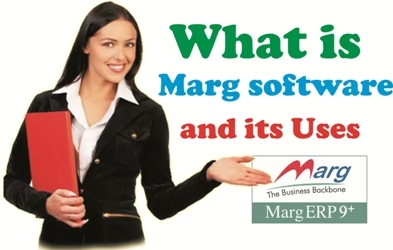Today in this post we discuss proper setting of Tally Erp 9 Accounting, Inventory and Taxation Features so please read this post to better use of this features in Tally.
Accounting Features
General
Maintain Accounts Only
If you set this option yes then we maintain only Non Trading Account and not maintain Inventory.
Integrate Accounts and Inventory
This option has a significant impact on the balance sheet and profit and loss account. If set to Yes, it extracts stock / inventory balance data from inventory records and provides a drop down for stock registers from the balance sheet. If set to NO, it ignores the data in inventory books and manually closes the closing stock balance from the ledger account created. This facility keeps accounts and inventory organized separately.
Income/Expense Statement instead of P& L
By default, this option is set to No. If set to yes, tally will display income and expense A / c in place of profit and loss A / c in the Gateway of Tally menu. The Income and Expenditure statement is generally used for Non-Trading Accounts and Profit and Loss A / c is actually used for trading accounts.
Enable Multi Currency
By default, this option is No. If we want to adopt more than one currency, then set this option to Yes.
Outstanding Management
Maintain Bill-Wise Details
By setting this option to Yes, the bill-wise feature can be activated. On activating the bill-wise feature, an additional option called Maintain Balance Bill by Bill is displayed by laser masters under Sundry Creditors and Sundry Debtors. Setting this option to Yes displays an additional option default credit period.
When we activated the bill-wise option
Activate Interest Calculation
This option was used to calculate interest goes. Use advanced parameters: Advanced parameters are useful when interest rates change from time to time. To enable this feature, set this option to Yes.
Cost /Profit Centers Management
Maintain Payroll
If we want to keep payroll information on tally for the selected company, then set this option to Yes.
Maintain Cost Centers
The cast center can be defined as the unit of organization for which transactions can be posted. When only costs or expenses are allocated for these units, they are referred to as cost centers. Setting this option to Yes activates the cost center.
Use Cost Center for Job Costing
Set this option to Yes to keep track of all income and expenditure for the job / project.
More than one payroll/cost category
Set this option to Yes to create more than one Payroll or Cost Category.
INVENTORY FEATURES
General
Integrate Accounts and Inventory
This field also performs the functions described in the accounting features.
Allow Zero Valued Entries
If we want to make entries of zero value then this option is set to Yes.
Storage and Classification
Maintain Multiple Godowns
If we have more than one stock point / storage locations / Godown and we want to keep track of the operations of the stock between these locations, then set this option to Yes. Only after we set this option to Yes, stock options will be displayed at the Godowns in the Gateway of Tally> Inventory info menu. We will be able to identify our stocks at each location as well as provide stock operations for one or more locations during voucher entry.
Maintain Stock Categories
If we want to create and maintain stock categories then set this option to Yes. This will create a new field category under the Stock item creation screen.
Maintain Batch Wise Details
To keep batch information related to stock items, set this option to Yes. Under the stock item creation screen, a new field Use expiry dates will be displayed.
Set Expiry Dates for Batches
If we want to set expiry dates for batches, then set this option to Yes, this will show an additional field Use expiry dates under the stock item creation screen. It is useful for businesses that have goods with expiry dates.
Such as trading medicines, food and other perishable substances. By default, the date of the voucher is considered as the date of manufacture of the product during voucher entry. This date can be changed but not on any date after the voucher date. Similarly, the expiry date cannot be inserted before the voucher date.
Use Different Actual and Billed Qty
This option is set to Yes if we want to keep the actual and billed quantity separately while preparing the invoice.
Order processing
Allow Purchase Order Processing
To create purchase orders set this options to yes. This feature can also be used for pre-closure of purchase orders.
Allow Sales Order Processing
To create sales orders, set this option to yes. This feature can also be used for pre order closure of sales orders.
Invoicing
Allow Invoicing
This field also performs the functions described in accounting features.
Use Debit / Credit Notes
This field also performs the functions described in the accounting features.
Use invoice mode for Debit Notes: This field also performs the functions described in the accounting features this features enable to Purchase Return.
Use invoice mode for Credit Notes: This field also performs the functions described in the accounting features this features enable to Sales Return.
Purchase Management Track Additional of Purchase:
This field also performs the functions described in the accounting features.
Sales Management Use Multiple Price Levels
This option is set to Yes to create multiple price levels.
Additional Inventory Vouchers
Use Tracking Numbers (Delivery/Receipt Notes)
If we want to use tracking numbers to maintain the relationship between delivery notes and invoice / bills, then set this option to Yes. It is available for both purchase and sales.
Use rejection Inward / Outward Notes
If we want to keep the record of rejection of goods through a normal debit note or credit note but not separately, then set this option to Yes.
Statutory and Taxation
In this features enable own required Taxation option.
Enable Goods & Service Tax (GST )
If you include own questions GST then set this option yes otherwise no.
Enable Value Added Tax (VAT )
If you include own questions VAT then set this option yes otherwise no.
Enable Excise Tax
If you include own questions Excise Tax then set this option yes otherwise no.
Enable Service Tax (ST )
If you include own questions Service Tax then set this option yes otherwise no.
Enable Tax Deducted at Source (TDS )
If you include own questions TDS then set this option yes otherwise no.
Enable Tax Collected at Source (TCS )
If you include own questions TCS then set this option yes otherwise no.
Conclusion
I hope after reading this post better use of Tally Features, if any query related this post please comment us our team reply soon.
Tally Voucher Entry and Tally Reports with Example
Tally Voucher Entry and Tally Reports with Example