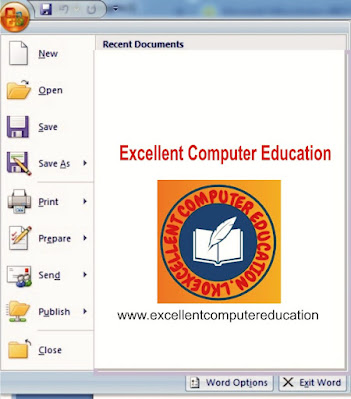What is Microsoft Office Button ?
Microsoft Office के पुराने संस्करण 2003 मे File Menu हुआ करते थे अब उन्ही की जगह Office Button ने ली है. Office में पहले File Menu होती थी, जिसे अब Office Button से Replace कर दिया गया है. इसमे भी आपको File Menu की तरह ही New, Open, Save, Save As आदि options मिलेंगे. नीचे हमने आपके लिए Office Button Menu को दिखाया है.
Microsoft Office Button कहा स्थित होता है?
Microsoft Office बटन Microsoft Word विंडो के ऊपरी-बाएँ कोने में स्थित होता है। जब आप माइक्रोसॉफ्ट ऑफिस बटन पर क्लिक करते हैं, तो यह documents के साथ
काम करने के लिए विभिन्न options के साथ एक मेनू प्रदर्शित करता है ।
Microsoft Office Button Menu में कौन से Options होते है ?
Microsoft Office Button मेनू में निम्न options उपलब्ध हैं:
Office Button: MS Word, MS Excel, और MS PowerPoint तीनों में एक समान कार्य करता है. इसलिए आपको Office Button को तीनों प्रोग्राम्स में अलग से उपयोग करने के
बारे में सीखने की कोई जरूरत नही है।
1. New
Office Button के New option का उपयोग हम एक New Document बनाने के लिए करते है। इसकी Shortcut key, Ctrl+N है.
2. Open
Open option का उपयोग Office में पहले से Save documents/File को खोलने के लिए किया जाता है. इसकी Shortcut key Ctrl+O होती है।
3. Save
Save option का उपयोग Office Documents को Save करने के लिए किया जाता है. इसकी Shortcut key Ctrl+S होती है.
4. Save as
Save as option के द्वारा आप पहले से Save Office Document को किसी अन्य Name, Location या Document Format में Save कर सकते है.
5. Print
Print option के द्वारा आप तैयार Office Document को Print कर सकते है. इसके अलावा आप Print करने से पहले Office Document को Print Preview के जरीए देख भी सकते
है. अगर आपको कोई कमी लगे तो उसे आप Print करने से पह्ले ठीक भी कर सकते है. इसकी Shortcut key Ctrl+P होती है.
6. Prepare
Prepare option के द्वारा आप Office Document की Properties (Title, Author Name, Subject आदि) देख तथा Edit कर सकते है. इनमें Password भी Set कर सुरक्षित कर सकते
है. यदि आपके पास Digital Signature है, तो उसे भी आप यहाँ से Add कर सकते है. इसके अलावा Office के पूराने संस्करण के साथ इसकी Compatibility भी Check कर सकते है.
7. Send
आप Office Document को इस option के द्वारा E-mail , E-mail Attachment, तथा Fax के रूप में भी भेज सकते है.
8. Publish
इस option का उपयोग Office Document को Office Programs से ही Direct Publish करने के लिए किया जाता है.
9. Close
Close option के द्वारा आप Document को बंद कर सकते है. जब आप इस option पर क्लिक करते है तो Office Programs बंद नही होते है, बल्कि उनमे Open Current Document ही बंद होता है.
इनके अलावा Office Button Menu में दो और option होते है. जिन्हें आप Office Button में सबसे नीचें दांए तरफ देख सकते है. इनमें पहला Options की होती है. जो Word में Word Options, Excel में Excel Options, PowerPoint में PowerPoint Options के नाम से दिया होता है. इसमें प्रत्येक प्रोग्राम्स से संबंधित कई option दिए होते है.
और दूसरा option Exit का होता है. इस option के द्वारा आप Open Office Programs से बाहर आ जाते है. अर्थात वह प्रोग्राम बंद हो जाता है.
5 Uses of MS Word and its Features | MS Word के 5 उपयोग
How to import data from Ms Word to Ms Excel in Hindi
अंत मे,
आशा है की पूरी पोस्ट पढ़ने के बाद आपको Microsoft Office Button के Use समझ मे आ गया होगा।
इसे भी पढे
How to Compare Two Ms Word File in Hindi
10 Differences and Similarities between Ms Word and Ms Excel in Hindi
5 Advantages and Disadvantages in MS Word Software in
How to Use Formula in MS Word Table in Hindi
How to Write Math Equation in Ms Word in Hindi
How to protect Ms Word file with password
How to create table in ms word and its formatting with example
जाने Ms Word में SmartArt option का क्या use है ?
How To Enable Autosave Option in Ms Word And Excel In
How to Insert, Use Symbols and Special Characters in MS Word in Hindi
3 Way to insert tick mark and cross symbol in Ms Word
How to Insert a Checkbox in Word in Hindi