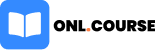Maintain Bill wise Details in Tally– टैली में Bill wise details आप्शन की सहायता से हम अपने कस्टमर (Sundry
Debtors) द्वारा मिलने वाले भुगतान (Receivable Amount) और कंपनी
द्वारा Goods के Purchase किये जाने पर (Sundry Creditors) को किये जाने वाले
भुगतान (Payable Amount) के बारे में जानकारी प्राप्त कर सकते है. आप Tally में Sales, Purchase, Receipt और Payment की Entry करते समय इसे इनेबल कर सकते हैं, तो आज की इस पोस्ट
में हम जानेंगे की Tally में Bill Wise Details को कैसे set किया
जाता है.
Tally में Bill wise detail को Activate कैसे
करे
Bill wise details को activate करने के चरण नीचे दिए गए है :-
1. Company बना लेने के बाद F11 प्रेस कर Accounting Features को खोले ततः इसमें दिए गए आप्शन Maintain Bill-wise
details को इनेबल करे जैसा की स्क्रीन शॉट में दिखाया गया है.
2. इसके नीचे दिए गए Non-Trading Accounts के विकल्प को No ही रखे.
3. अब आप जब भी Tally में Sundry Debtors और Sundry Creditors के Ledgers को create करेंगे तो सभी के Ledger
बनाते समय इसमें एक आप्शन Bill wise details का दिखाई
देगा जो अपने आप Automatic
Yes पे सेट हो जाएगा |
4. Bill wise details का Feature Activate करने पर
Sundry Debtors And Sundry
Creditors के Group के Under में बने
Ledger में Maintain Balance bill by bill का विकल्प Automatic देखने
को मिलेगा. इस विकल्प को Yes पे सेट
करने पर हमें एक और आप्शन “Default
Credit Period” का देखने को मिलेगा जिसे
हम Yes पर सेट करे यदि आप चाहते है की आप कस्टमर आपके द्वारा सेट किये गए अमाउंट
से जयादा का माल न खरीद सके तो आप इसे अपनी अवश्यकतानुसार सेट कर सकते है.
“Default credit period” Sundry Debtors को Payment करने
हेतु हमारे द्वारा दिए गए समय सीमा को दर्शाता हे और Sundry Creditors की ओर से Pay करने के लिए हमें
मिलनेवाली समय सीमा को दर्शाता हैं | खाते (Ledger) में Credit Period लिखने
से Transaction की Entry करते समय
यह Automatic देखने (Show) को
मिलता हैं | जरुरत पड़ने पर हम उसमे सुधार भी कर सकते हैं |
5. Bill wise Details विकल्प
के साथ Purchase या Sales की Entry करने पर Reference Number द्वारा
आप Bill को पहचान सकते हैं | व Reference Number का
इस्तेमाल करके Bill के Against में Payment Pay करके बाकी Outstanding का
रिपोर्ट ले सकते हैं |
अब हम Bill wise detail विकल्प में जो हमें Adjustment type देखने को मिलते हैं उसके बारे मे जानते हैं |
Adjustment के
प्रकार (Type of
Adjustment) :-
(1) New Ref.
(2) Against Ref.
(3) Advance
(4) On Account
इन Adjustment
को कब और कौन से Transaction में इस्तेमाल किया जाता हे उसके बारे मे समझते हैं |
New Ref :- जब हम पहला Transaction करते
है तो New Ref का प्रयोग किया जाता हैं | उदाहरण के तौर पर जब Sale या Purchase के Transaction की शुरुआत की जाती है तो उसमे Automatic New Ref Show होता हैं इसमें किसी प्रकार का कोई changes न करे
| इस Adjustment के
द्वारा Pending Bill की List तैयार होती हैं |
Against Ref :- Pending Bill के सामने Amount सेट
करने हेतु Against Reference
का प्रयोग किया जाता हैं | Example के तौर पे Payment या Receipt की Entry करते है.
Advance :- जब हमें पार्टी से Advance में Payment या Receipt मिलती है तो उस Transaction में Advance Ref का प्रयोग किया जाता हैं |
On Account :- जब Bill के सामने Amount सेट नहीं
होता है तो इस स्थति में Fix न होने पर इस Adjustment का
प्रयोग किया जाता हैं |
Show Outstanding
Reports
अब Bill Receivables और Payable Report को देखने के लिए आप Gateway of
Tally में दिए Display आप्शन पर क्लिक करेंगे इसके बाद Statement of Accounts पर
क्लिक करे तथा इसमें दिए गए Outstanding पर क्लिक करे और
इसमें Bill Payable और Receivable दोनों ही शो करेंगे अब आप जिसे भी देखने चाहे वह
आप यहाँ से देख सकते है.
What is Balance Sheet in Tally in Hindi
What is Tally Vault Password Feature, Use, Reset and How to Recover if Forgat
आशा है की पूरी पोस्ट पढने के बाद आपको Tally में Maintain Bill-wise
details के बारे में जानकारी प्राप्त हो गई होगी.
यह भी देखे
Tally Groups Details in Hindi with Example
Difference Direct and Indirect Expenses in tally in hindi
Difference between Sundry Debtors and Sundry Creditors in Tally Hindi
How to Create Budget in Tally in Hindi (टैली में बजट कैसे बनाये) – New!
How to Create Payroll in Tally Erp 9 in Hindi (टैली में पेरोल कैसे बनाए) – New!